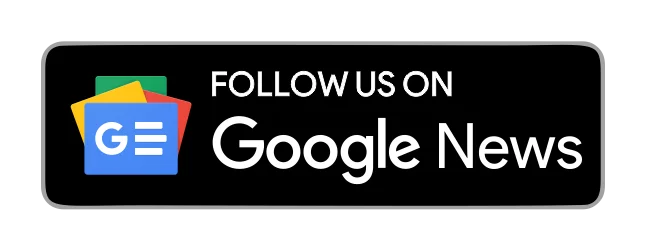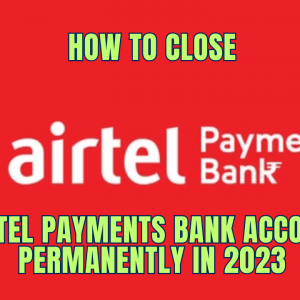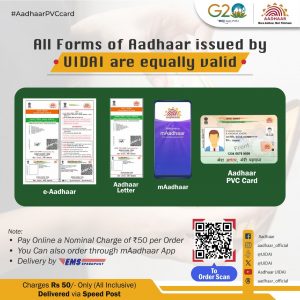How to Change Your Registered Mobile Number in SBI – If you are an SBI (State Bank of India) customer and wish to update or change your registered mobile number, you can conveniently do so through SBI’s Internet Banking platform. This step-by-step guide will walk you through the process to ensure a smooth transition.
Post Contents

Updating Mobile Number via SBI Internet Banking:
Step 1: Log in to OnlineSBI
- Visit the OnlineSBI website.
- Navigate to the ‘My Accounts & Profile’ tab.
Step 2: Access Your Profile
- Click on ‘Profile’ and then select ‘My Profile.’
- Enter your profile password and submit.
Step 3: Initiate Mobile Number Change Request
- Your details as per the bank’s record will be displayed.
- Look for the hyperlink “Change Mobile Number – Domestic only (Through ATM)” at the right bottom of the screen.
- Click on the hyperlink.
Step 4: Create a Request
- Three tabs will appear: ‘Create Request,’ ‘Cancel Request,’ and ‘Status.’
- Choose ‘Create Request.’
- Enter your new mobile number and retype it.
- Submit the request.
Step 5: Internet Banking Request Approval through ATM (IRATA)
- Click on ‘IRATA: Internet Banking Request Approval through ATM.’
- Select the account linked to your debit card.
- Confirm the debit card you possess.
- Enter your card details (Valid To/Expiry Date, Card Holder Name, PIN, and the text shown in the image) and proceed.
Step 6: Receive Reference Number and SMS
- On successful validation, a message will be displayed with a reference number.
- You will receive an SMS containing the reference number for changing/updating your mobile number.
Step 7: Approval at State Bank Group ATM
- Visit any State Bank Group ATM.
- Swipe your card and select the ‘Services’ tab.
- Choose ‘Internet Banking Request Approval.’
- Input the 10-digit reference number received on your mobile.
- Complete the process.
Step 8: Confirmation
- Upon successful validation, your new mobile number will be updated in INB (Internet Banking), CBS (Core Banking System), and ATM.
- You will receive a confirmation message on your new mobile number.
Additional Functions:
Cancelling the Request:
- If you wish to cancel the request, follow these steps:
- Log in to OnlineSBI.
- Navigate to ‘My Accounts & Profile’ and click on ‘Profile.’
- Enter your profile password.
- Click on the “Change Mobile Number – Domestic only (Through ATM)” hyperlink.
- Under the ‘Cancel Request’ tab, select your request and click ‘Cancel Request.’
Checking the Status:
- To view the status of your request:
- Log in to OnlineSBI.
- Visit ‘My Accounts & Profile’ and click on ‘Profile.’
- Enter your profile password.
- Click on the “Change Mobile Number – Domestic only (Through ATM)” hyperlink.
- Under the ‘Status’ tab, view the present status (Pending/Successful) of your mobile number change request through Internet Banking.
Frequently Asked Questions (FAQs):
Q1: Can I change my registered mobile number online?
Yes, SBI allows customers to change their registered mobile numbers online through the Internet Banking platform.
Q2: How long does the mobile number update process take?
Upon successful validation, the new mobile number will be updated in INB, CBS, and ATM within 30 days.
Q3: Can I check the status of my mobile number change request?
Yes, you can check the status of your request by logging into OnlineSBI, going to ‘My Accounts & Profile,’ and clicking on ‘Profile.’
This user-friendly process allows SBI customers to update their registered mobile numbers seamlessly without visiting a branch. Ensure you keep your contact details updated for a secure and efficient banking experience.
Note: Always verify the latest procedures on the official SBI website, as processes may be subject to change.