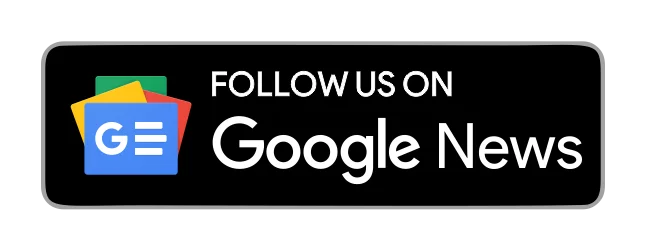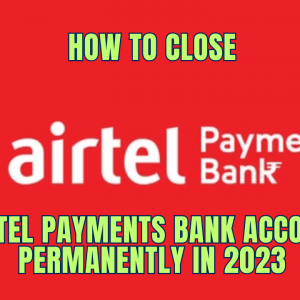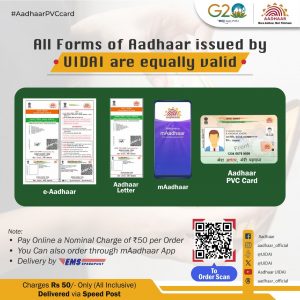How to Change Hathway Broadband WiFi Password? Solution
Hathway Cable & Datacom, a renowned cable TV and internet service provider based in India, has been serving customers since its establishment in 1959. With over 170 companies under the Hathway Corporation, it is a pioneer in offering internet services in India. If you’re a Hathway customer using their broadband service with a Wi-Fi router, this article is tailor-made for you. We will guide you through the process of How to Change Hathway Broadband WiFi Password Step by Step Guide.
Post Contents

Why Change Your Wi-Fi Password?
Before we delve into the step-by-step guide on changing your Hathway Wi-Fi password, let’s address the most fundamental question: why is it essential to change your Wi-Fi password?
The reasons for changing your password are twofold:
- Prevent Unauthorized Access: In today’s world, it’s not uncommon for neighbors or malicious individuals to attempt to access your Wi-Fi network. Many routers come with default Wi-Fi passwords, and these can be easily exploited. Allowing unauthorized access to your network can significantly degrade your internet speed and performance.
- Protect Against Hackers: Hackers can pose a significant threat to your Wi-Fi network. Unlike neighbors who seek free internet, hackers aim to obtain personal and financial information. To safeguard your privacy and security, changing your default Wi-Fi password is crucial.
To ensure you’re not vulnerable to these risks, changing your Wi-Fi password is highly recommended.
Basic Information About Your Hathway Router
To change your Wi-Fi password, you need some key information, including:
- Default Username/Password (Router GUI Credentials)
- Network Name (SSID) and Password
- Default IP Address
This information is crucial because without it, you won’t be able to log in to your router and change your Wi-Fi password. Typically, you can find this information on a sticker located on the bottom or back of your router.
In case this information is not available on the sticker, you can find your router’s IP address as follows:
- Open the command prompt and type “ipconfig,” then press Enter.
- Look for the “Default Gateway” section, where you will find a number; this is your IP address.
Performing a Router Reset
If you’ve never changed your router’s password or can’t recall the current password, don’t worry – there’s a solution. You can reset your router. Keep in mind that this process will erase any previous changes you made to your router’s settings, so you’ll be able to log in using the default password after the reset.
Resetting your router is a simple process:
- Locate the reset button, which is typically on the back or side of your router, within a pinhole.
- Use a thin object like a SIM ejector pin to press and hold the reset button for 10-15 seconds.
- Release the button. Your router is now reset.
Changing Hathway Wi-Fi Password
Hathway provides various router brands to its customers. Here, we’ll demonstrate how to change your Hathway Wi-Fi password using ZTE and SKYWORTH routers.
Changing Hathway (ZTE) Wi-Fi Password:
- Connect your computer to the Hathway (ZTE) Wi-Fi network.
- Open your web browser and type “192.168.1.1,” then press Enter.
- Log in using the default credentials (Username: Admin, Password: as indicated on the label). You may also need to enter the Validate Code displayed below the username and password.
- Select “Network” and click on “WLAN.”
- Choose “Security.”
- Enter your new password in the “WPA Passphrase” section (must be at least 8 characters long).
- Click “Submit.”
Changing Hathway (SKYWORTH) Wi-Fi Password:
- Connect your computer to the Hathway (SKYWORTH) Wi-Fi network.
- Open your web browser and type “192.168.1.1,” then press Enter.
- Log in with the default credentials (Username: admin, Password: admin).
- After logging in, select “Wireless.”
- Choose “Primary Network” from the menu on the left.
- In the “WPA Pre-Shared Key” section, change the password.
- Click “Apply.”
Follow these steps, and you’ll successfully change your Hathway Wi-Fi password, ensuring a secure and protected network.
FAQs (Frequently Asked Questions)
- Why should I change my Wi-Fi password?Changing your Wi-Fi password is essential to prevent unauthorized access to your network. With default passwords being common knowledge, unauthorized users can slow down your internet speed. Additionally, it helps protect your network against potential hackers seeking personal and financial information.
- How can I find the basic information about my router?You can typically find the default username, password, network name, and password on a sticker located on your router’s bottom or back. In case it’s not there, you can obtain your router’s IP address by using the command prompt.
- How do I reset my router if I’ve forgotten my password?Resetting your router is a straightforward process. Locate the reset button, often found in a pinhole on the back or side of your router. Use a thin object, like a SIM ejector pin, to press and hold the reset button for 10-15 seconds. Once released, your router will reset, allowing you to log in with the default password.
- Can I change my Hathway Wi-Fi password using different router models?Yes, you can change your Hathway Wi-Fi password using various router models. This guide covers how to change the password for ZTE and SKYWORTH routers, but the general principles apply to most router brands.
- What is the default login information for ZTE routers?The default login for ZTE routers is typically “Username: Admin” and “Password: As indicated on the label,” which is usually printed on the router.
- How do I access my router’s web interface for password change?You can access your router’s web interface by opening a web browser and typing the router’s IP address (e.g., 192.168.1.1) in the address bar. This will bring up the login page where you can enter your credentials to make changes.
- What should my new Wi-Fi password be like?Your new Wi-Fi password should be a strong combination of letters, numbers, and symbols, with a minimum length of eight characters. It’s important to choose a password that is not easily guessable.
- Can I use a different device to change my Wi-Fi password?Yes, you can use any device with internet access and a web browser to change your Wi-Fi password. Just ensure it’s connected to your Hathway network before proceeding.
- What if I encounter issues or have questions during the password change process?If you encounter difficulties while changing your Wi-Fi password or have any questions, you can reach out to Hathway’s customer support for assistance. They will be happy to guide you through the process.
In conclusion, regularly changing your Wi-Fi password is a simple but effective way to safeguard your network from unauthorized users and potential threats. By following this step-by-step guide, you can enjoy a secure and uninterrupted internet experience with your Hathway connection.